Replicating our results¶
Note: before running the following scripts, please be sure to activate the virtual environment (see the installation guide)
NeuroMechFly is run in PyBullet. In the Graphical User Interface, you can use the following keyboard and mouse combinations to control the camera’s viewpoint: - ALT/CONTROL & Left Mouse Button: Rotate - ALT/CONTROL & Scroll Mouse Button: Pan - Scroll Mouse Button: Zoom
1. Kinematic replay
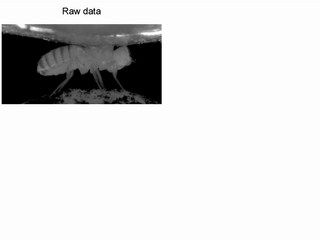
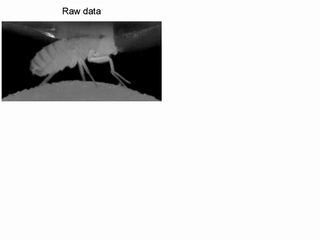
Run the following commands on the terminal to reproduce the kinematic
replay experiments: - $ run_kinematic_replay --behavior walking for
locomotion on the spherical treadmill. To simulate foreleg/antennal
grooming, change walking at the end of the command to grooming.
Note: Locomotion begins ~2.5 seconds into the simulation. Until
then, the fly stands still.
$ run_kinematic_replay_ground --perturbationto simulate locomotion on the ground with perturbations enabled. Remove--perturbationto disable perturbations. To change the behavior to grooming, append--behavior groomingto the command.
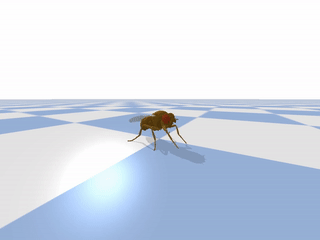
NOTE: At the end of each simulation run, a folder called *kinematic_replay__* containing the physical quantities (joint angles, torques etc.) will be created under the scripts/kinematic_replay folder.
NOTE: To obtain new pose estimates from the DeepFly3D Database, please refer to DeepFly3D repository. After running the pose estimator on the recordings, you can follow the instructions for computing joint angles to control NeuroMechFly here.
2. Gait optimization
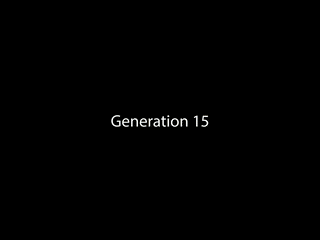
Run the following commands on the terminal to reproduce the locomotor
gait optimization experiments: - $ run_neuromuscular_control to run
the latest generation of the last optimization run. By default, this
script will read and run the files FUN.txt and VAR.txt under the
scripts/neuromuscular_optimization/ folder. To run different files,
simply run
$ run_neuromuscular_control -p <'path-of-the-optimization-results'> -g <'generation-number'> -s <'solution-type'>
(solution type being fastest, medium, slowest, or a specific index).
The results path should be relative to the scripts folder. To see
the results that are already provided, go to the folder
scripts/neuromuscular_optimization/ and run:
$ run_neuromuscular_control -p optimization_results/run_Drosophila_example/ -g 50.
NOTE: At the end of each simulation run, a folder named according to the chosen optimization run will be created under the scripts/neuromuscular_optimization folder which contains the network parameters and physical quantities.
$ run_multiobj_optimizationto run locomotor gait optimization from scratch. This script will create new files named FUN.txt and VAR.txt as well as a new folder containing the results from each generation in a folder named optimization_results. After optimization has completed, run$ run_neuromuscular_controlto visualize the results from the last generation. To see different generations, follow the instructions above and select a different file.
NOTE: Optimization results will be stored under scripts/neuromuscular_optimization/optimization_results inside a folder named according to the chosen optimization run.
NOTE: The code and results in this repository are improved compared with the results in our original paper.
NOTE: To formulate new objective functions and penalties, please refer to the NeuroMechFly/experiments/network_optimization.
3. Sensitivity Analysis
- First, download the simulation data pertaining to the sensitivity analyses from here and place these files in the folder, data/sensitivity_analysis
- To reproduce the sensitivity analysis figures,
$ run_sensitivity_analysis. Make sure that the downloaded files are in the correct location.